Creating a JavaScript Library for your Shiny Application
Ashley Baldry
Shiny & JavaScript
{shiny} + JS =❤️tags$script(HTML("
$(document).ready(function() {
$('[data-toggle="tooltip"]').tooltip()
})
"))tags$script(src="custom.js")Shiny.inputBindings.register(inputBinding, "your.inputBinding")- 🤷
Motivation
Latest version: https://ashbaldry.shinyapps.io/designer/
Motivation
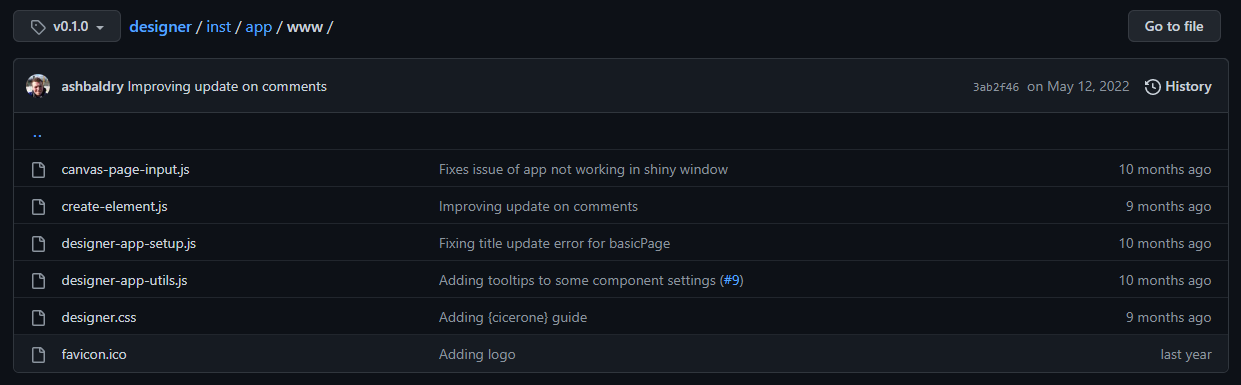
Structure of the JavaScript code in the {designer} package for version 0.1.0
- Adding more components would make the code harder to read
- Lots of duplicated code that could be simplified
JavaScript Library
Library Set-Up
- Choose your IDE of choice
- Create a directory in your project for JS code
- Standard name:
srcjs - If included in an R package, add folder to
.Rbuildignore
- Standard name:
- Download and install Node.js
- Open
srcjsdirectory up in your IDE - Run
npm initin the terminal and initialise your project
Library Set-Up
npm init in VS CodeDependency Management
- Node.js includes a package manager,
npm, within its installation- This works like {renv}, including a lock file within the project
- Include shiny and jQuery as dependencies
npm install github:rstudio/shinynpm install @types/jquery@3.5.14
- Project specific dependencies can also be added here
Important
Create a .gitignore in your JavaScript directory and include node_modules
Dependency Management
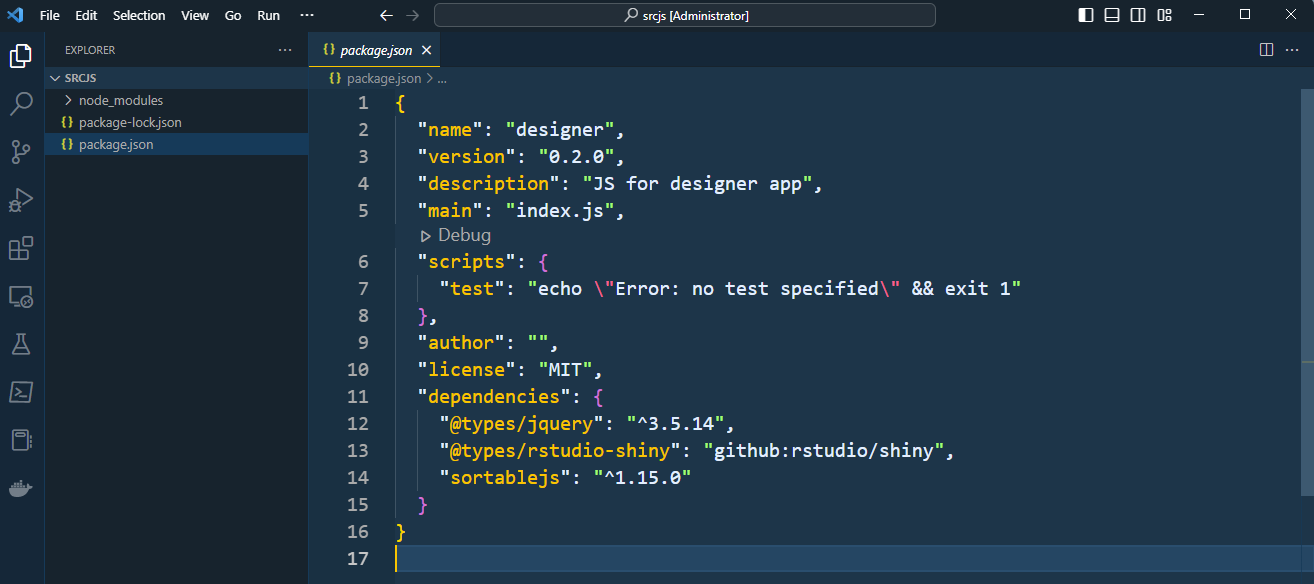
JS library structure after installing required dependencies
Bundling/Minifying Code
import { build } from 'esbuild'
build({
entryPoints: ['index.js'],
bundle: true,
sourcemap: true,
outfile: '../inst/app/www/designer.min.js',
platform: 'node',
minify: true
}).catch(
() => process.exit(1)
)npm install esbuild --save-dev--save-devonly includes package for development purposes
- Include a source map to help debug errors in console
Bundling/Minifying Code
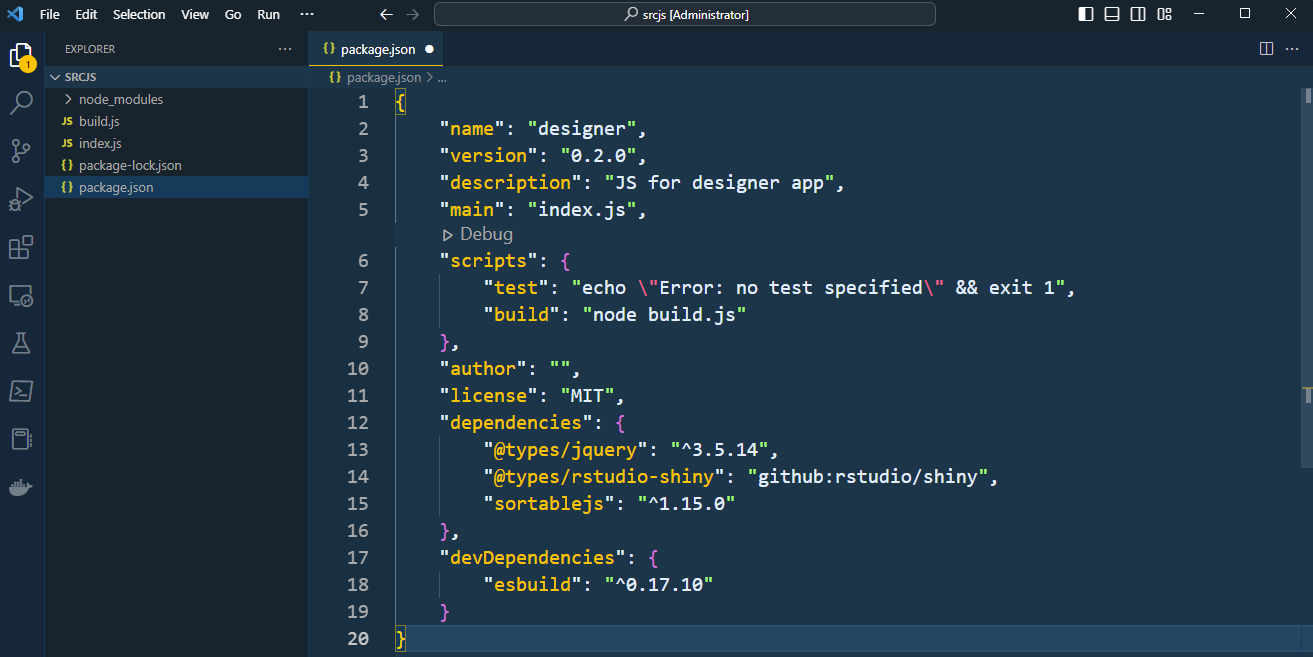
JS library structure after installing bundling library
Linting
- Linting helps improve code quality and consistency
npm install eslint --save-dev- Extension in VS Code that applies the eslint linting standards
- Customisable by adding own rules into
.eslintrc.yml
Linting
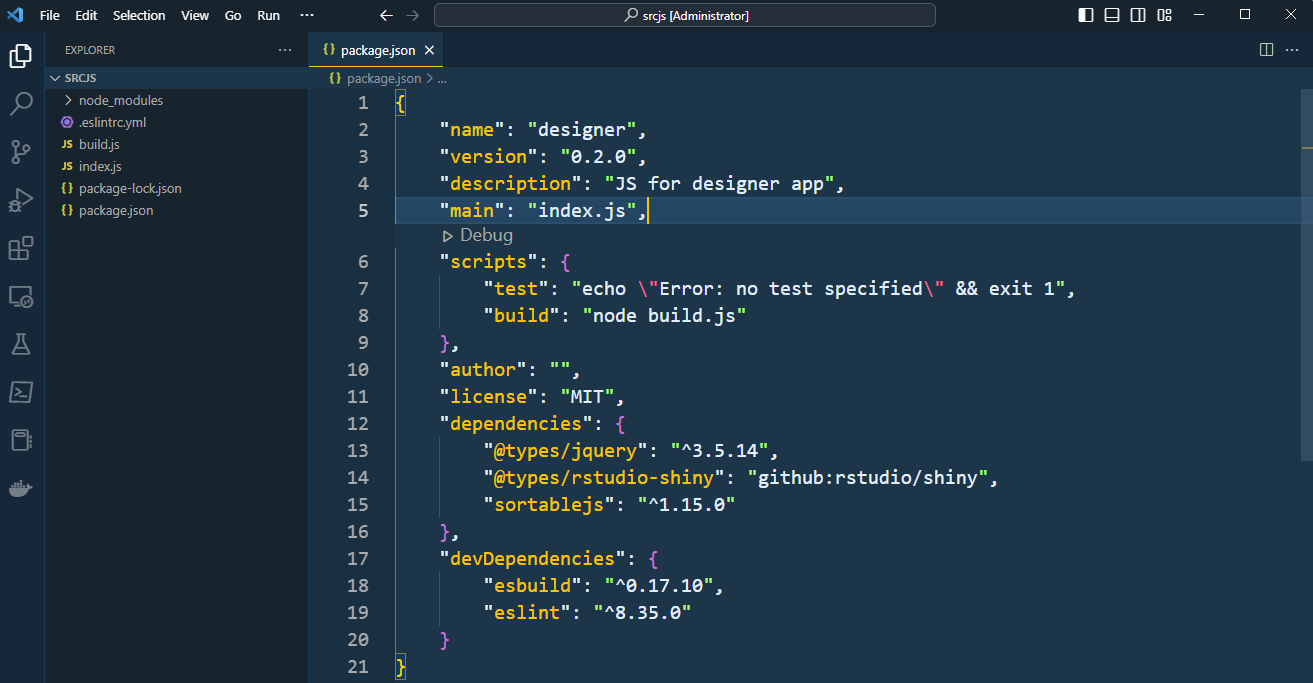
JS library structure after installing linting
Communication Between Files
- JavaScript files work in a modular fashion
- Only exported objects are accessible in other modules
- Objects have to be explicitly imported before use
- Add
"type": "module"to package.json to enableimportto work
// component/component.js
export class Component {
html = '<div></div>'
constructor () {
// runs when class is created
}
createComponent () {
return this.html
}
}
// component/button.js
import {Component} from './Component'
class Button extends Component {
html = '<button ...>...</button>'
constructor () {
// runs Component constructor
super()
}
}Class Inheritance
- A way to reduce duplicated code
- Extremely useful when creating 20+ components
Componentclass contains several methods accessible to individual components- Overwrite methods when needed
// component/component.js
export class Component {
html = '<div></div>'
constructor () {
// runs when class is created
}
createComponent () {
return this.html
}
}
// component/button.js
import {Component} from './Component'
class Button extends Component {
html = '<button ...>...</button>'
constructor () {
// runs Component constructor
super()
}
}Library Structure
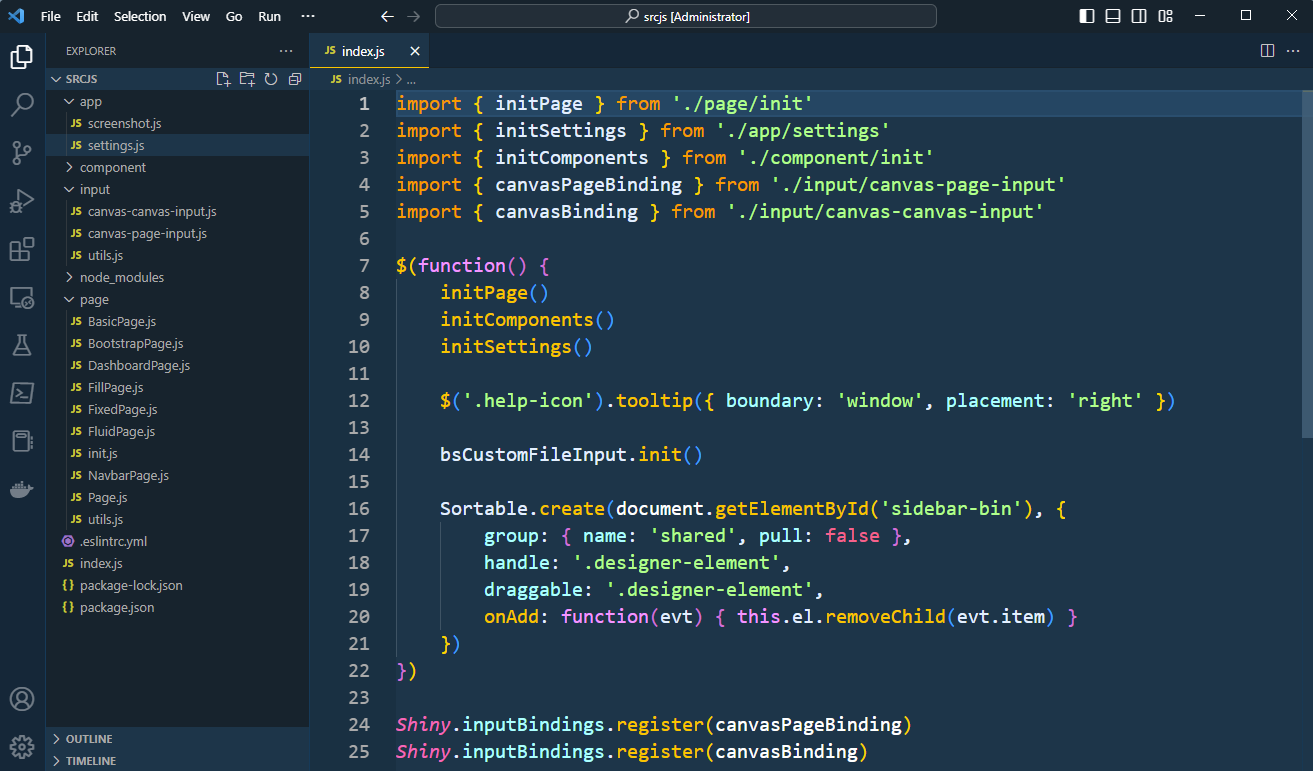
JS library structure after modularising code
Unit Testing
- Many testing frameworks available in JS
- Jest has similar structure to {testthat}
- Add tests to
__tests__directory - Suffix filename with
.test.js
- Add tests to
npm install --save-dev jestnpm install --save-dev @babel/plugin-transform-modules-commonjs- Required to run tests using modular format
Unit Testing
// component/button.js
import Component from 'Component'
class Button extends Component {
html = '<button ...>...</button>'
constructor = {
// runs Component constructor
super()
}
}
// component/__tests__/Button.test.js
import { Button } from '../Button'
test('sanity test - button constructs successfully', () => {
const button = new Button()
expect(button.html).toBe('<button ...>...</button>')
})Unit Testing
npm run test in VS CodeContinuous Integration (CI)
Include JavaScript unit tests as part of your GitHub Actions
CI Results

JavaScript unit test results of the {designer} package
Test Suites: 32 passed, 32 total
Tests: 38 passed, 38 total
Snapshots: 0 total
Time: 5.948 s
Ran all test suites.
Done in 6.82s.Finished Result
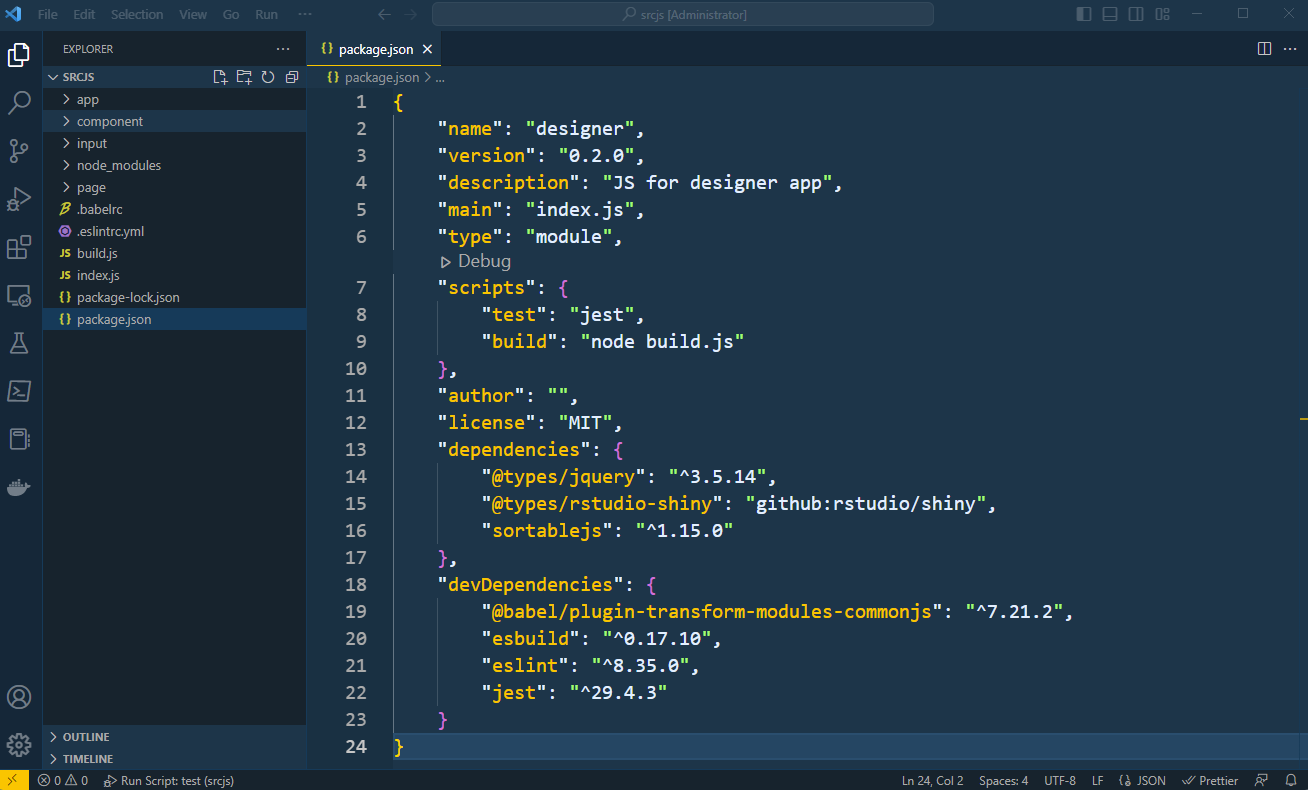
Structure of JavaScript code of the {designer} package
Finished Result
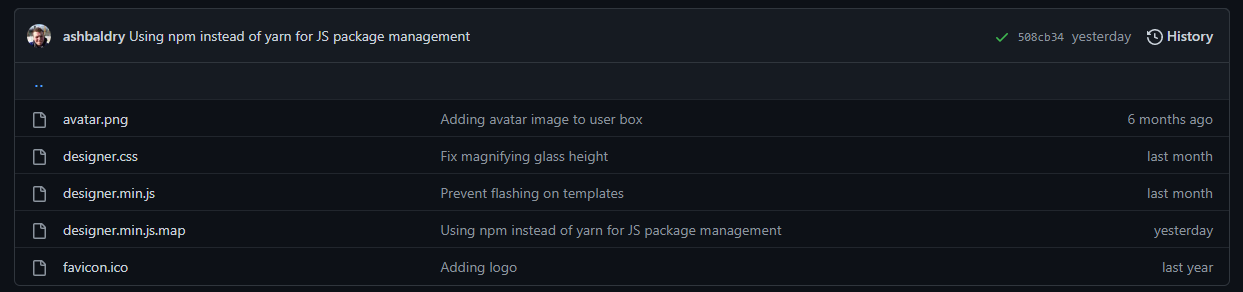
Minified JavaScript file in the dev branch of the {designer} package